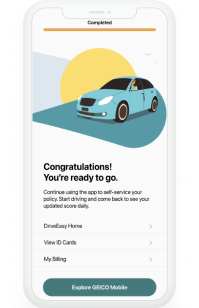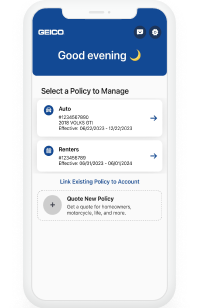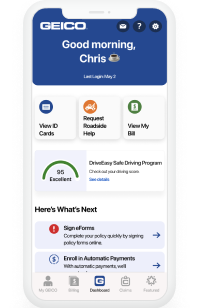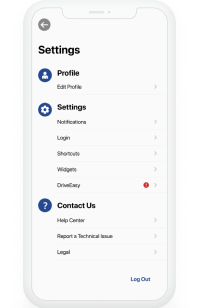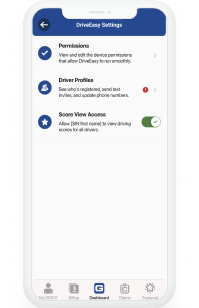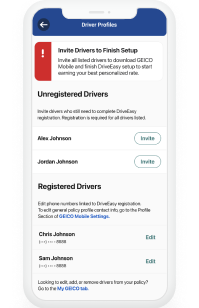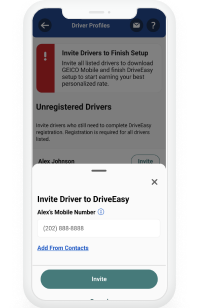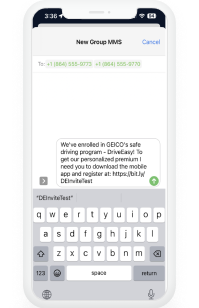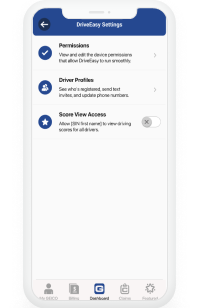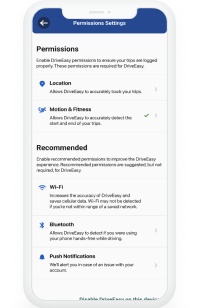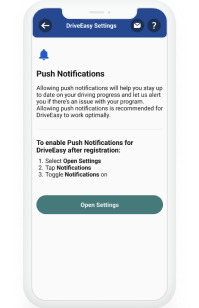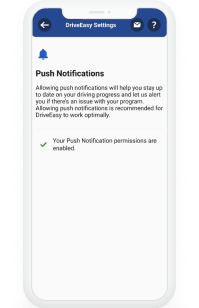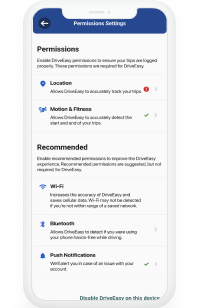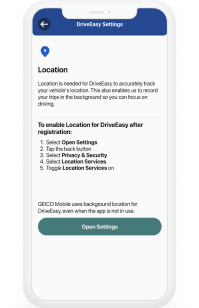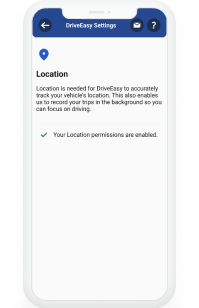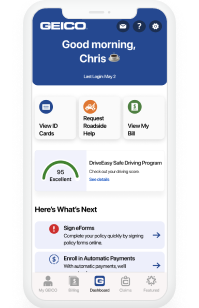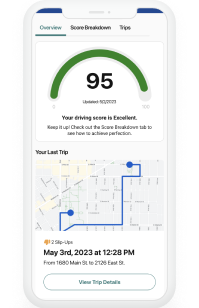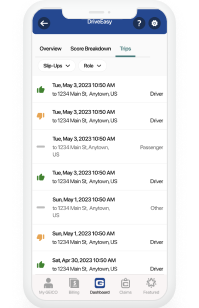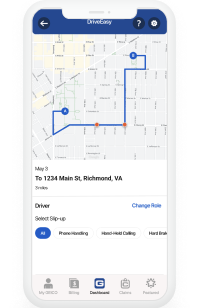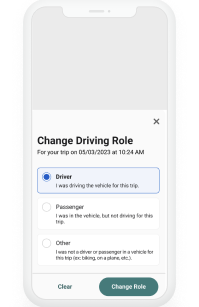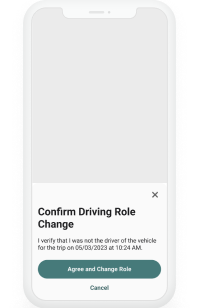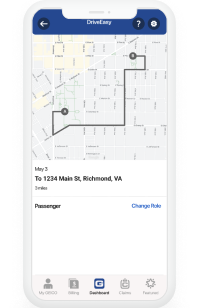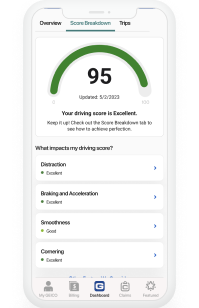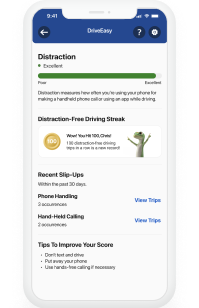Set Up DriveEasy
1
Download GEICO mobile
Download our mobile app from the Apple App Store or Google Play Store. Then open the app.
Already have the app? Open it and tap the DriveEasy icon on the log in screen.
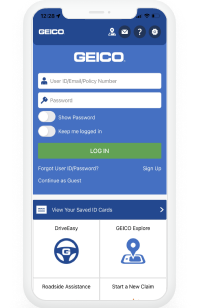
2
Verify your account
We'll use your mobile phone number to find and connect your account.
- Enter your mobile phone number
- Accept the GEICO Mobile Terms and Conditions
- Tap Next and we'll text you a confirmation code to enter
- On the next screen, enter the code and tap Next
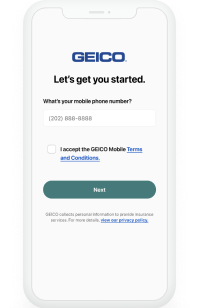
3
Enable your permissions
These allow us to log your trips automatically. Start with Location.
- Tap Enable Location
- On the pop-up, make sure Precise is selected. If it's not, select it.
- Then tap Allow While Using App
Make sure to always allow GEICO Mobile to access location when asked.
- iPhone users should tap Change to Always Allow
- Android users should tap Allow all the time in settings
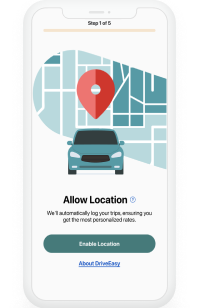
4
Enable your remaining permissions
- Tap Enable
- Then tap Allow on the pop-up
- Repeat for the rest
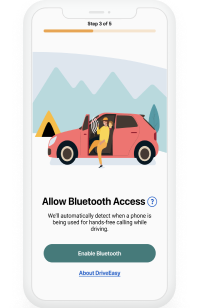
5
Invite any of your other enrolled drivers if you're the policy owner
- Enter their mobile phone number
- Send them a preset text to download GEICO Mobile and setup DriveEasy
- Make sure they complete DriveEasy setup
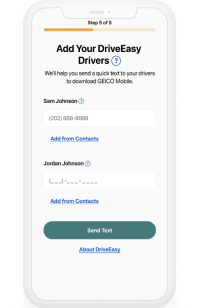
6
That's it! You're all set to start logging trips and earning your driver score.
Check back in on the DriveEasy Dashboard to view your score and trips, get driving tips, and more.