DriveEasy ProTM Help Center
-
What is DriveEasy Pro™?
DriveEasy Pro™ is our commercial auto telematics safe driving program that provides small businesses with up-front participation savings, chances to earn additional savings at renewal based on driving data, and added benefits like the DriveEasy Pro Dashboard.
There are different ways to participate in DriveEasy Pro, each with different benefits.
-
What are the different ways to participate in DriveEasy Pro™? Which do I qualify for?
We have three ways to participate in DriveEasy Pro™.¹
With an On–Board Diagnostics Device (OBD) provided by GEICO
Small businesses with commercial vehicles can participate in DriveEasy Pro with an OBD device provided by GEICO. The program equips you and your drivers with an OBD plug-in device at no added cost² for each qualified, covered vehicle. The device easily plugs into a vehicle's OBD port and tracks vehicle data. You also get access to GEICO’s free vehicle management tool, the DriveEasy Pro Dashboard, with real-time vehicle locations and statuses, safe driving results, vehicle efficiency stats, past trips and routes, and more. And, you can save up to an additional 10%* at renewal based on your driving data.³
*Exclusive of taxes and feesWith a Dashcam provided by GEICO
Small businesses with heavy trucks can participate in DriveEasy Pro with a dashcam provided by GEICO. The program equips you and your drivers with a road-facing dashcam at no cost² for each qualified, covered vehicle. Safeguard your business with unique dashcam features, like real-time safety warnings when you're on the road, video recordings that could help exonerate you in the event of a claim, and a privacy-focused setup with dashcams that watch the road instead of watching you.With your own Electronic Logging Device (ELD)
Small businesses in the trucking industry can participate in DriveEasy Pro with your own ELD that’s already logging driving data. We connect directly with your online ELD provider account—no extra equipment needed.Drive safer. Save more. Protect your business.
¹Not all customers will be eligible for all programs. Eligibility will depend on certain factors, like your business type.
²Devices and equipment must be returned if a policy is cancelled or a participating vehicle is removed. Additional fees, surcharges, or underwriting action could apply if devices and equipment are not returned.
³You can also be surcharged up to 10% at renewal based on your safe driving results. -
Can I really save up to 10%¹ just for participating?
That’s right! When you sign up for DriveEasy Pro™ and start your policy, you’ll save up to 10%* on your premium just for participating in the program. Completing setup (program-dependent) is a requirement of DriveEasy Pro™, and failing to do so could lead to the removal of these participation savings.
*Exclusive of taxes and feesHow to participate
With an On-Board Diagnostics Device (OBD) provided by GEICO
GEICO will send plug-in OBD devices and equipment directly to you. Simply plug in the OBD devices and keep them connected.With a Dashcam provided by GEICO
GEICO will send dashcam devices and equipment directly to you. Simply install the dashcams and keep them connected.With your own Electronic Logging Device (ELD)
GEICO will email you a link to connect your ELD provider account. Simply follow the instructions to connect your account, then keep your account connected to GEICO.
OBD
Provided by GEICO
-
How does the OBD device work?
After purchasing a DriveEasy Pro OBD policy, we'll ship your on-board diagnostic (OBD) device along with installation instructions. The OBD device plugs into your vehicle's on-board diagnostic (OBD) port. After installation, the OBD device will automatically connect with our services and begin to monitor vehicle data, such as GPS location, engine status, driving behaviors, and other details. The OBD device does not record any video or audio. There is no app to download to participate in the DriveEasy Pro OBD program.
The safe driving data collected through the program may be used to provide you with a tailored rate at future renewals. To maintain participation savings, be sure to keep all OBD devices plugged in and connected. You can check the status of any OBD device on the DriveEasy Pro Fleet Dashboard.
All vehicles are eligible for the program. Heavy trucks and vehicles manufactured before 1996 may require an adapter that we will provide at no additional cost.
-
How much does the OBD device cost?
There is no additional cost for the OBD device or to participate in the program. We'll ship the OBD equipment to you at no charge. Devices must stay plugged in and connected to qualify for DriveEasy Pro and maintain any program savings.
If the policy is cancelled or a participating vehicle is removed, you'll be required to return the OBD device. We'll send you prepaid packaging for easy, no-cost returns. If equipment and devices are not returned, you may be charged for the cost of the hardware.
-
What data does the OBD device collect? Is the data shared?
The OBD device monitors vehicle data, such as GPS location, engine status, driving behaviors, and other details. Vehicle data allows you to track your vehicles' locations and statuses in our DriveEasy Pro Fleet Dashboard. Driving behavior data will give you the opportunity to save more at future renewals with tailored rates based on safe driving behaviors. Vehicle health and maintenance status information will be available soon.
The OBD device does not record any video or audio. GEICO will never share or sell your data to third parties.
-
How do I set up the OBD device and start tracking vehicles?
Receiving Your OBD device
After purchasing a DriveEasy Pro OBD policy, we'll ship your OBD device and any equipment for each qualified covered vehicle within 7-10 business days at no cost. You'll receive shipping updates with your expected delivery date via email. You can also track your shipment from the "Devices" page of the DriveEasy Pro Fleet Dashboard. OBD devices and equipment will come with an OBD Installation Guide in the box.Setting Up Your OBD Device
After receiving your OBD device, install it as soon as possible to begin tracking your vehicle. The OBD device plugs into your vehicle's on-board diagnostic (OBD) port. After installation, the OBD device will automatically connect with our services and begin to monitor vehicle data.OBD devices are not preassigned to specific vehicles; any device can be installed in any of your vehicles. Heavy trucks and vehicles manufactured before 1996 may require an adapter that we will provide at no additional cost. In rare occasions, some devices may require you to visit the DriveEasy Pro Fleet Dashboard and select the vehicle that it was plugged into as a final step for connecting.
For full detailed instructions, review the OBD Installation Guide.
Tracking Vehicles on the DriveEasy Pro Fleet Dashboard
Once connected, the OBD device will immediately allow you to view vehicle locations and statuses on the DriveEasy Pro Fleet Dashboard.To access the DriveEasy Pro Fleet Dashboard
- Log in to your account at geico.com
- From your Commercial Auto policy section, select "View Fleet Dashboard"
- On the DriveEasy Pro Fleet Dashboard, select the "Vehicles" page
From the "Vehicles" page, you'll be able to view real-time vehicle locations on the map.
There is no app to download to use the OBD device or to track vehicles.
-
How much more can I save at renewal?
During the policy term, we’ll track your safe driving behaviors and determine your safe driving score. At the end of each policy term, we’ll use your safe driving score to calculate any insurance savings to apply to your policy renewal. The higher your score, the more you can save—up to an additional 10%* on top of your participation savings!
*Exclusive of taxes and feesUse the DriveEasy Pro Dashboard to keep tabs on your safe driving score and any driving behaviors we’ve tracked. That way you can check your progress and find any opportunities to improve.
You can also be surcharged up to 10% based on your safe driving results. -
What is the GEICO Point Average™?
GEICO Point Average™ is your safe driving score based on how you drive throughout your policy term. As you take trips, we track safe driving factors and calculate your score on a 5 point scale—like a safe driving report card. Your score updates daily.
We use your score to determine your personalized premium for your next policy term. The higher your score, the more you could save!
-
What factors into the GEICO Point Average™?
GEICO Point Average™ is based on 2 types of factors: slip-ups and driving habits. We look at how often these occur compared to how much you drive.
-
What are slip-ups?
Slip-ups are unsafe driving behaviors and include:
Hard Braking
Hard braking measures how rapidly or suddenly you’re slowing down. Frequent hard braking can mean you’re following too closely or driving distracted, which can lead to a collision.
Fast Acceleration
Fast acceleration measures how rapidly or suddenly you’re speeding up. Frequent fast acceleration can mean you’re not driving patiently or cautiously enough, which can lead to lower fuel efficiency and losing control of your vehicle.
Sharp Turns
Sharp turns measures when you’re traveling too quickly going around corners. Frequent sharp turning can mean you’re not looking ahead to curves in the road, which can lead to crossing into the other lane, skidding, or roll-overs.
Everyone makes mistakes, so we also consider how minor or serious each slip-up is. They don’t all affect your score the same.Be sure to check the DriveEasy Pro Dashboard. There you'll be able to track your scores, view your trips, and get driving tips to improve your score and save even more.
-
What other driving habits are measured?
Driving habits are potentially risky driving patterns over time and include:
Distance Driven
Distance driven is total miles traveled on trips. We track distance driven patterns over time. The more you’re driving on the road, the greater the risk of an unwanted automobile incident.
Consistent Speeds
Consistent speed is maintaining consistent cruising speeds while traveling. We track consistent speed patterns over time. Maintaining consistent speeds usually means less hard braking and fast acceleration and can also increase fuel efficiency.
Late Night Driving
Late night driving is driving between the hours of 10 PM and 5 AM. We track late night driving patterns over time. Driving at night is riskier due to dark conditions and more dangerous drivers on the road.
Time Driven
Time driven is total hours spent driving. We track time driven patterns over time. The longer you’re driving on the road, the greater the risk of an unwanted automobile incident.Consistent Routes
Consistent routes is driving similar, regular routes day to day. We track regular route patterns over time. Taking a route that you travel less regularly can lead to more unfamiliar situations, increasing the odds of an incident.Be sure to check the DriveEasy Pro Dashboard. There you'll be able to track your scores, view your trips, and get driving tips to improve your score and save even more.
-
Why isn’t my score updating after a trip?
Driving scores can take 24-48 hours to update after you finish a trip. Keep driving and check back later in the fleet dashboard for updated trip details and your score.
-
What if I cancel my policy? Do I keep the OBD device?
If you cancel your policy, you will be required to return any OBD devices and equipment. You will also be required to return any OBD devices used with a participating vehicle if you remove that vehicle from your policy. We'll send you return instructions via email. Return shipping is free. If equipment and devices are not returned, you may be charged for the cost of the hardware.
-
How do I return an OBD device?
When you need to return an OBD device for whatever reason, we'll send you return instructions via emailalong with prepaid packaging in the mail. Place the device and adapters in the packaging, seal it, and drop it off at any UPS store.
For the closest UPS location near you, check the UPS store locator site.
If you are returning an old OBD device and getting a new device to use in the same vehicle, keep any adapters you have so you can reuse them with the new device
Some reasons for returning a device include
- Cancelling your policy
- Unenrolling from the DriveEasy Pro program
- Removing a vehicle from your policy
If you are removing a vehicle and adding another vehicle at the same time, you can usually use the same OBD device in the new vehicle instead of returning the device.
-
Why isn't my OBD device working?
Keep your OBD device firmly plugged in at all times to ensure proper device connection and maintain your participation savings, even if the vehicle is off.
OBD device won't connect during installation
- Park your vehicle outside and away from trees or other large objects that may block the sky. These objects can prevent the device from establishing a GPS connection
- Keep the ignition OFF when you begin installation
- If the LEDs do not light up on the device during installation, remove the device from the port and firmly plug it back in again
OBD port cannot be located inside vehicle
- Some OBD ports are covered by panels that you may need to remove.
OBD device or provided adapters don't fit the OBD port of your vehicle
- Some vehicles may require special adapters to connect to your OBD device
- If you did not receive any adapters or you received the wrong adapters, contact us and we'll send the proper equipment
OBD device shows as Disconnected on the DriveEasy Pro Fleet Dashboard
- Devices can get bumped loose. Remove the device from the port and firmly plug it back in again, following the steps outlined in the OBD Installation Guide
If you are unable to resolve any issues, experience other OBD device issues, or have any other questions, please contact us:
- Email us at commercialservice@geicomail.com
- Call us at (866) 509-9444
For complete installation and setup information, view the OBD Installation Guide.
Dashcam
Provided by GEICO
-
How does the dashcam work?
After purchasing a DriveEasy Pro Dashcam policy, we'll ship your dashcam equipment along with installation instructions. The road-facing dashcam mounts to your windshield and connects to the JBUS port on your truck. After installation, the dashcam will connect with our services and begin to monitor for safety events while you drive. The dashcam does not record any cabin video or any audio. There is no app to download to participate in the DriveEasy Pro Dashcam program.
Potential accidents and other important video clips may be saved to be used as evidence in the event of a claim and could help exonerate you. You'll also be alerted to potential incidents with real-time safety warnings. The driving data collected through the program may be used to provide you with a personalized rate at each renewal.
All dashcams must be installed in the designated participating vehicles using the installation guide included with the equipment. All dashcams must remain operational while driving. Not all vehicles will necessarily have a dashcam. Generally, qualified vehicles are heavy trucks with a wide operating radius. Dashcam safety warnings are not a replacement for safe, attentive driving. Video recordings are not stored permanently. It is important to report claims immediately to ensure the best chance of using video recordings for evidence.
-
How much does the dashcam cost?
There is no additional cost for the dashcam or to participate in the program. We'll ship the dashcam and equipment to you at no charge. Dashcams must stay plugged in and connected to qualify for DriveEasy Pro and maintain any program savings.
If the policy is cancelled or a participating vehicle is removed, you'll be required to return the dashcam. We'll send you prepaid packaging for easy, no-cost returns. If equipment and devices are not returned, you may be charged for the cost of the hardware.
-
What data does the dashcam collect? Is the data shared?
The road-facing dashcam monitors the road to collect and record videos of safety-related events while you drive. The dashcam does not record any cabin video or any audio. Potential accidents and other important video clips can be saved to be used as evidence in the event of a claim and could help exonerate you.
All video recordings and related data that is collected is confidential and will not be shared with third parties unless required by law.
-
What if I cancel my policy? Do I keep the dashcam?
If you cancel your policy, you will be required to return any dashcams and equipment. You will also be required to return any dashcam used with a participating vehicle if you remove that vehicle from your policy. We'll send you return instructions via email. Return shipping is free. If equipment and devices are not returned, you may be charged for the cost of the hardware.
-
How do I set up the dashcam?
Receiving Your Dashcam
After purchasing a DriveEasy Pro Dashcam policy, we'll ship your dashcam equipment for each qualified covered vehicle within 3-5 business days. Dashcam equipment comes with a Dashcam Installation Guide in the box.Setting Up Your Dashcam
The road-facing dashcam mounts to your windshield and connects to the JBUS port on your truck. After installation, the dashcam will connect with our services and begin to monitor for safety events while you drive. The dashcam does not record any cabin video or any audio. There is no app required to download to use the dashcam.For full detailed instructions, review the Dashcam Installation Guide.
Potential accidents and other important video clips can be saved to be used as evidence in the event of a claim and could help exonerate you. You'll also be alerted to potential incidents with real-time safety warnings. The driving data collected through the program may be used to provide you with a personalized rate at each renewal.
-
How do I return a dashcam?
When you need to return a dashcam for whatever reason, we'll send you return instructions with a QR code via email. Bring the dashcam equipment and QR code to any UPS location. UPS will scan the QR code and take care of any packaging, labeling, and shipping. Return shipping is free.
For the closest UPS location near you, check the UPS store locator site.
-
Why isn't my dashcam working?
When the dashcam is installed and the vehicle is turned on, the two LEDs on the cabin-facing side of the dashcam should light up.
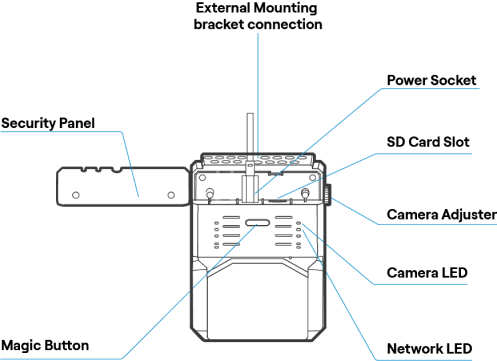
Dashcam Operating Properly
- Camera LED (top right) is solid RED
- Network LED (below Camera LED) is solid GREEN.
Dashcam Issues
- Camera LED:
- OFF
No active power connection. Check that the JBUS to USB-C connection is secure and that the cabling is not damaged. If cabling is damaged or not sending power, contact us using the options listed below. - BLUE blinking
Firmware is updating. LED will change to RED a minute after the update is complete. - Does not turn RED after firmware update is complete.
Check that the SD card is installed. The SD card slot is located at the top of the camera near the USB-C connection port.- If the SD is installed, check that the JBUS to USB-C connection is secure and that the cabling is not damaged.
- If there is no SD card installed, contact us using the options listed below.
- OFF
- Network LED:
- BLUE solid
Camera is connected to 4G but not connected to GEICO's servers. Continue to take trips to check if the LED changes to GREEN during a trip. As long as the camera can periodically connect to our servers during trips, you're all set. If you're unable to periodically connect to our servers, contact us using the options listed below. - OFF
No network connection. This could be due to limited cell tower coverage in your area. Continue to take trips to check if the LED changes to BLUE or GREEN during a trip. As long as the camera can periodically connect to our servers during trips, you're all set. If you're unable to periodically connect to our servers, contact us using the options listed below.
- BLUE solid
- Cables or mount plates are not compatible with your vehicle:
- Contact us using the options listed below and we'll send replacement equipment.
If you are unable to resolve any issues above, experience other dashcam issues, or have any other questions, please contact us by:
- Email at commercialservice@geicomail.com
- Phone at (866) 509-9444
For installation and setup information, view the Dashcam Installation Guide.
Electronic Logging Device (ELD)
Use your own
-
How does DriveEasy Pro work with using my ELD?
After enrolling in DriveEasy Pro and choosing to participate using your own ELD, we’ll immediately apply savings to your insurance policy. Then we’ll help you connect your ELD provider account to your GEICO policy, quickly and easily online. Once they’re connected, your ELD provider will automatically share your driving data* with us, including things like hours driven and location. There’s no extra equipment needed or apps to download.
We’ll use your driving data to maximize your extra savings. Just continue to drive safely and keep your ELD provider account connected to GEICO and we’ll take care of the rest.
*GEICO does not share or sell your data to third parties without your consent.
-
Which ELD providers does GEICO connect to?
We partner with over 150 ELD providers, including top providers like Motive, Geotab, and Azuga.
-
What driving data does GEICO collect? Is the data shared?
GEICO collects driving data logged by your ELD and shared by your ELD provider, such as vehicle status, hours driven, vehicle location, safety events, and driver profile information. We’ll use your driving data to maximize your extra savings.
GEICO does not share or sell your data to third parties without your consent. If you cancel your policy or unenroll from the DriveEasy Pro with a third-party ELD program, we’ll immediately stop receiving new data from your provider. For more information, see our Privacy Policy.
-
How do I connect my ELD account to my GEICO policy?
After you purchase a GEICO policy that includes DriveEasy Pro with a third-party ELD, we'll guide you through the online process to connect your ELD provider account to your GEICO policy:
- We'll email you a link to your ELD provider's login page
- Follow the link and log in with your ELD account details
- Agree to share your driving data* with GEICO
That's it! We'll send you a confirmation email when your ELD is successfully connected. Continue to drive safely and keep your ELD provider account connected to GEICO and your ELD provider will continue to automatically share your driving data with us.
*GEICO does not share or sell your data to third parties without your consent.
-
What if I change or cancel my ELD provider service?
If you change or cancel your ELD provider, please contact us at (866) 509-9444 to update your policy details. We'll help you connect your new ELD provider account with your GEICO policy or review next steps if you aren't getting a new one.
-
What happens if I cancel my GEICO policy?
If you cancel your GEICO policy, we'll immediately stop receiving new driving data from your ELD provider and will no longer be able to access it. You won't need to do anything with your ELD provider account and it will not be affected. GEICO does not share or sell your data to third parties without your consent.
Start saving with DriveEasy Pro.
DriveEasy ProTM is not available in all states and situations. To participate in DriveEasy Pro and maintain any related savings, electronic logging device (ELD) provider accounts or GEICO-provided hardware must stay installed, active, and connected to GEICO as outlined in the program requirements and any installation instructions. GEICO will always protect customer privacy and does not share or sell customer data to third parties without customer consent. Customers can opt out of DriveEasy Pro at any time.
For more information, view GEICO's Commercial End User License Agreement and Privacy Policy.
GEICO does not share or sell your data to third parties without your consent. GEICO may retain your shared driving data for as long as needed based on the purpose(s) for which it was obtained and consistent with applicable law.
Devices must stay plugged in and connected to qualify for DriveEasy Pro and maintain any program savings. If you and your drivers are no longer participating in DriveEasy Pro, all provided equipment and devices must be returned. If equipment and devices are not returned, you may be charged for the cost of the hardware. Estimated savings based on internal data and can vary based on situation.


